Aeotec Range Extender 6.
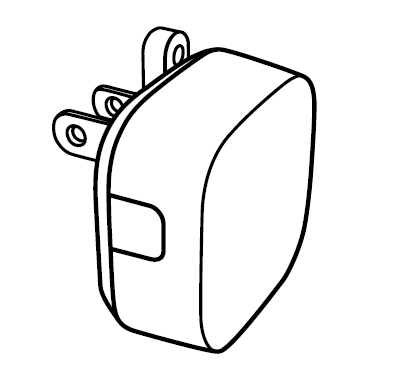
Aeotec Range Extender 6 was developed to amplify Z-Wave Plus signals. It is powered by Aeotec’s Gen5 technology. You can find out more about Range Extender 6 by following that link.
To see whether Range Extender 6 is known to be compatible with your Z-Wave system or not, please reference our Z-Wave gateway comparison listing. The technical specifications of Range Extender 6 can be viewed at that link.
Important safety information.
Please read this and other device guides carefully. Failure to follow the recommendations set forth by Aeotec Limited may be dangerous or cause a violation of the law. The manufacturer, importer, distributor, and/or reseller will not be held responsible for any loss or damage resulting from not following any instructions in this guide or in other materials.
Keep product away from open flames and extreme heat. Avoid direct sun light or heat exposure.
Range Extender 6 is intended for indoor use in dry locations only. Do not use in damp, moist, and/or wet locations.
Quick start.
Adding your Range Extender into a Z-Wave network.
Getting your Range Extender up and running is as simple as plugging it into a wall outlet and adding it to your Z-Wave network. To set your Z-Wave controller/gateway into pairing mode, please refer to the respective section within your controller instruction manual.

Generic pair steps.
2. Set your Z-Wave Controller into pairing mode.
3. You can pair with non-secure or secure pairing using the button presses in the points below:
- Single tap the action button for non-secure.
- Double tap the action button within 1 second to begin secure pairing.
4. If Range Extender has been successfully added to your Z-Wave network:
- If non-secure paired
- LED will blink green during the pairing process, and solid green for 2 seconds if successful.
- If secure paired
- LED will blink blue during the pairing process, and solid blue for 2 seconds if successful.
SmartThings pair steps.
Connect Range Extender 6 to SmartThings using SmartThings' Connect app, follow the dedicated instructions available at that link.
General LED Status
There are a few LED indications that you will need to pay attention to for the Range Extender 6.
Unpaired from network.
- Rainbow LED - unpaired from a network and ready to be paired to a new network
While paired to an existing network.
- LED OFF - pair to your network.
- LED Blinks once - This is indication when your Repeater has received or repeated a command.
Advanced Functions.
Removing your Range Extender from a Z-Wave network.
Your Range Extender can be removed from your Z-Wave network at any time. You’ll need to use your Z-Wave network’s main controller. To set your Z-Wave controller/gateway into removal mode, please refer to the respective section within your controller instruction manual.
1. Set your Z-Wave Controller into device removal mode.
2. Press the Z-Wave Button on your Range Extender.
3. If Range Extender has been successfully removed from your network, its RGB LED will remain colorful gradient status. If the removal was unsuccessful, the RGB LED will still be solid, repeat the steps above.
Enabling Security Encryption.
In order to take full advantage of all functionality the Range Extender, you may want your Range Extender is a security device that uses secure/encrypted message to communicate in your Z-Wave network, so a security enabled controller/gateway is needed.
1. Set your Z-Wave security controller/gateway into pairing mode.
2. Press the Z-Wave Button 2 times within 1 second and its LED will blink blue (which indicates secure pairing).
3. If the Range Extender has been successfully added to your Z-Wave network, its blue LED will be solid for 2 seconds and then be off. Otherwise, repeater the steps above.
Testing Health Connectivity.
NOTE - This health detection function is only good for determining direct connection to the gateway (within communication distance to your gateway without any other repeater nodes).
You can determine the health of your Range Extender 6s connectivity to your gateway using a manual button press, hold, and release function which is indicated by the LED color.
1. Press and hold Range Extender 6 Action button
2. Wait until the RGB LED turns into a Purple Color
3. Release Range Extender 6 Action Button
The RGB LED will blink its Purple color while sending ping messages to your gateway, when it has finished, it will blink 1 of 3 colors:
Red = Bad Health
Yellow = Moderate Health
Green = Great Health
Be sure to watch for the blink, as it will only blink once very quickly.
Manually resetting your Range Extender.
If at some stage, your primary controller is missing or inoperable, you may wish to reset all of your Range Extender’s settings to their factory defaults. This test will attempt to directly communicate to your gateway, so if it is far away or requires another repeater to communicate to your gateway, this test would not work (it will show red if there is no direct communication possible to your gateway). To do this:
- Press and hold the Z-Wave Button for 20 seconds to completely factory reset your Range Extender 6.
- During the time that you are holding your Range Extender 6 action button down, the LED will blink through these colors:
- Yellow (at 2 seconds)
- Purple (at 5 seconds)
- Red (at 8 seconds) //initializing factory reset.
- Green (at 20 seconds) //factory reset complete.
- Rainbow LED //ready to be paired to a new gateway.
- You may let go when the LED turns green.
Your Range Extender will now be reset to its original settings, and the green LED will be solid for 2 seconds and then remain the colorful gradient status as a confirmation.
